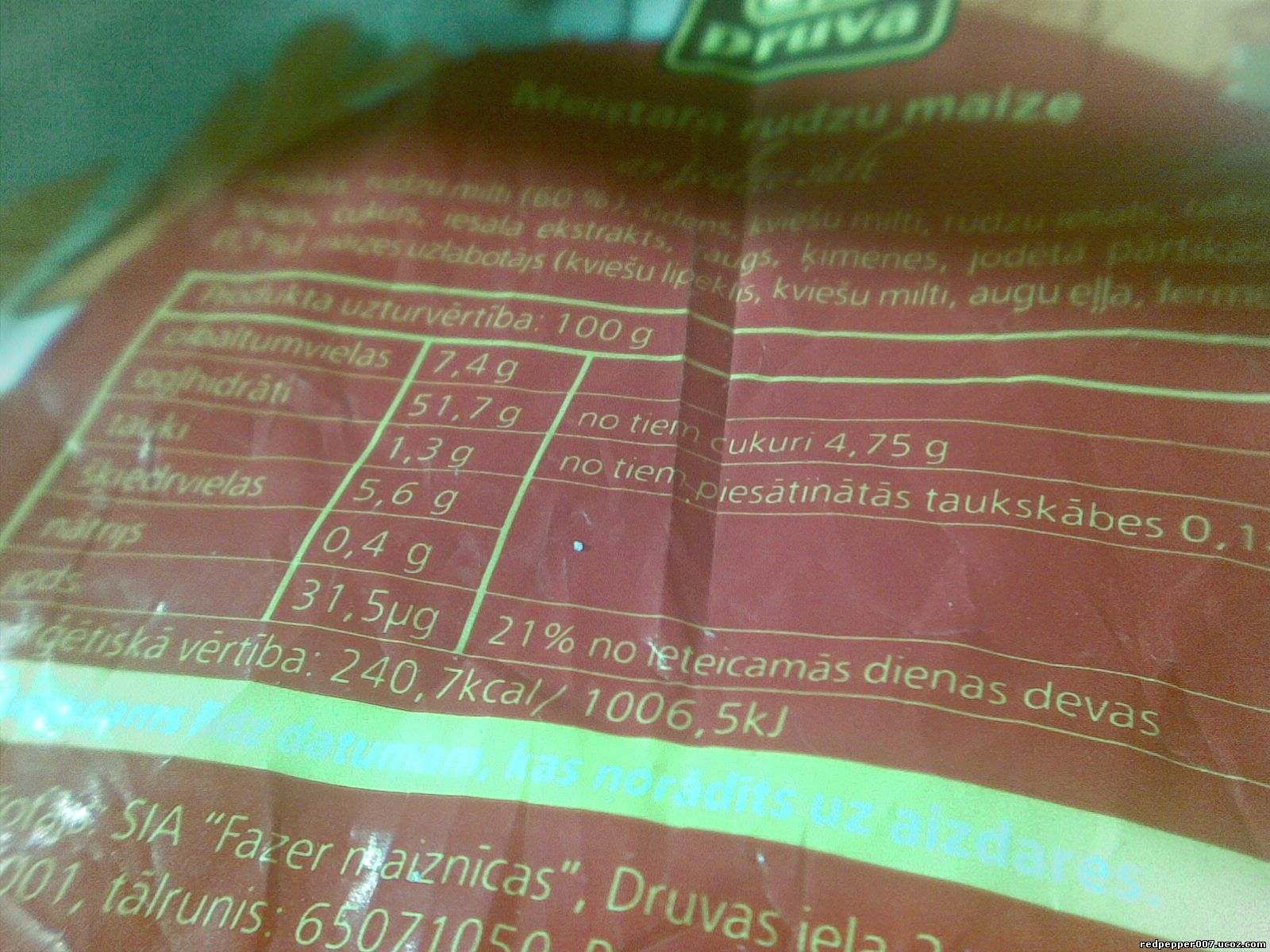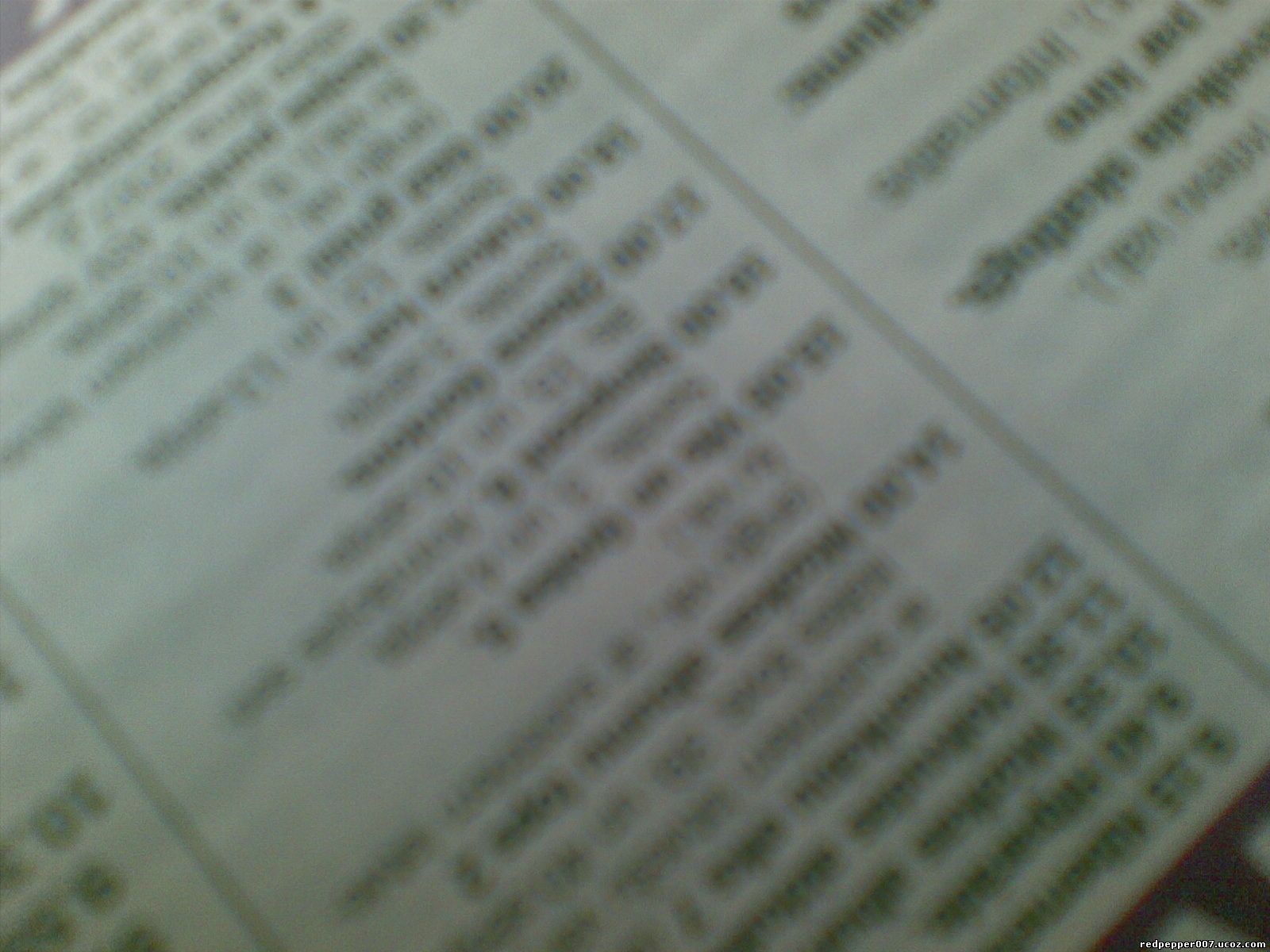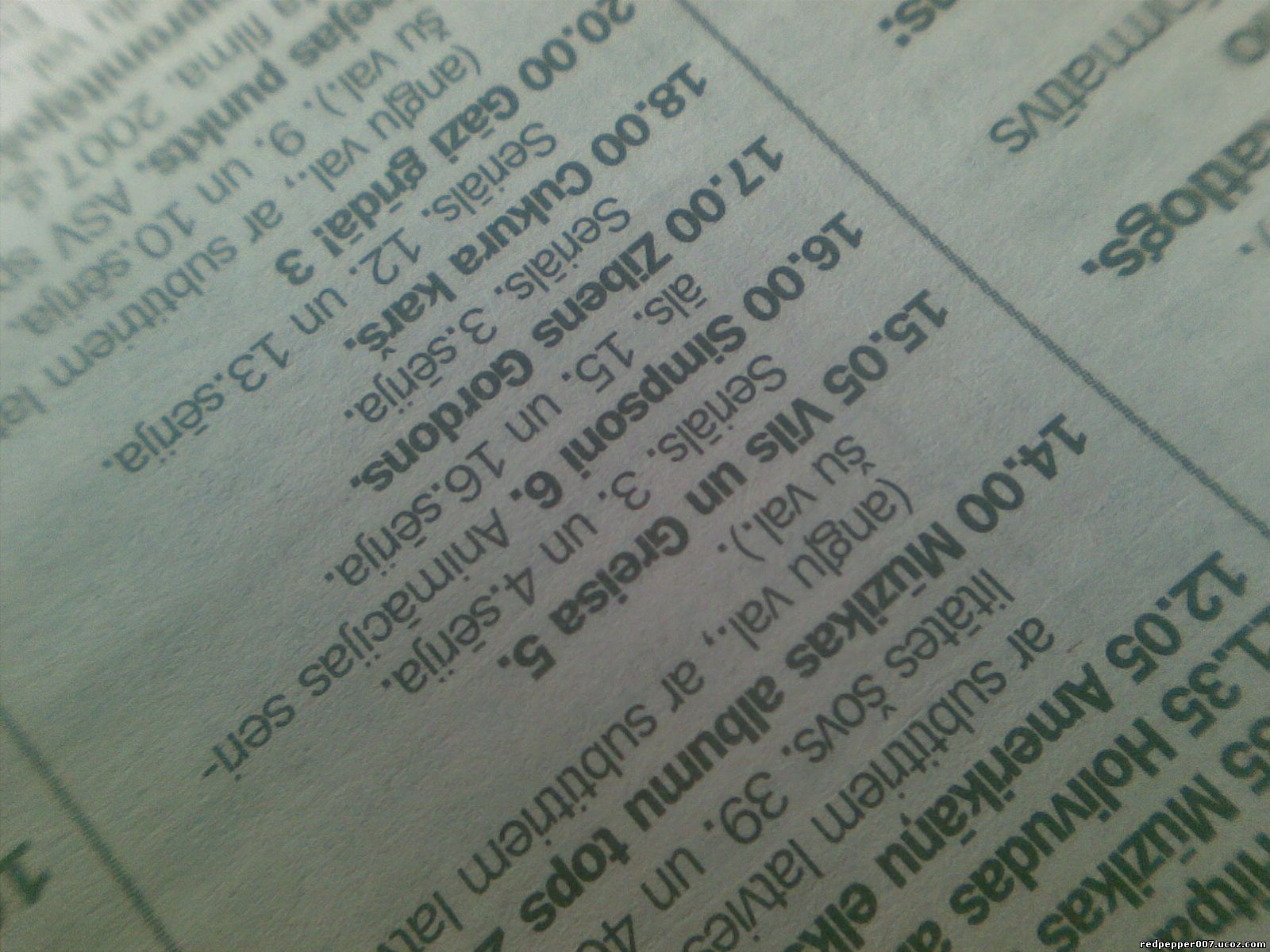Turn ur symbian phone into a web camera.
Requirement :
A symbian 9.xx, S60 V3 phone,
Mobiola Web Camera for PC + for Mobile from here,
The crack version from here.
Steps :
Its very easy to use ur symbian phone as a web camera by usb/bluetooth/wifi. For this u'll need to have a software named Mobiola Web cam. Download the software. Install it. But at the last stage, check the box out that tells to launch the application. I mean don't launch the application now. U can Install the mobile version, Webcam 3 in ur mobile now. Download the crack . And Install it in pc. U r ready to use.
Using :
I have tested it with only usb and it works great for me. To use usb, just connect ur device with usb cable to pc, run mobiola web camera from ur pc, select usb as connection and select the proper PORT. its very important. If u fail to select proper port, then it wont work. run webcamera 3 in ur mobile, select Options, Connect, USB. It should work. If u find an error, "Connection Timed out", please dissconnect the phone and connect again, select different port.
U may try bluetooth as well as wifi too.
Enjoy !
UNLOCK YOUR CELLPHONE FOR FREE!
Posted by
Ahmed Dar
at
9:09 AM
First of all lets clear the basics and then we goto the tutorial.
What are Unlocked Cellphones? and Why anybody would want to Unlock it?
An Unlocked Cellphone is one that can be used on all networks operating on the frequency the phone is designed for. For example, in the UK there are four main networks, Vodafone, BT Cellnet, Orange and One2One. Vodafone and BT Cellnet operate on GSM900, while Orange and One2One operate on GSM1800. A UK dual band phone can operate on GSM900 and GSM1800, therefore being capable of working on all the networks.
However, as the networks don’t want to lose you as a customer, when they supply the phone (on contract or pay as you go) it can be locked to only accept SIM cards from their network.
If you wish to use a SIM from a different network, the phone needs to be unlocked.
How do I know if my phone is locked or unlocked?
There are two ways to check if your phone is locked/unlocked. Firstly, if you have a working SIM from a different network, try putting that into the phone and switching it on. If the phone works and you can make calls on that network, congratulations, your phone is already unlocked. If a message appears, saying "SIM card not accepted” or similar, the phone is probably locked.
How to Unlock your Cellphone?
It is very simple procedure.
1.Download & Install ” Unlock Code Calculator”
2.Start the software and Select your Cellphone Manufacturer and Cellphone Model
3.Enter the 15 Digit IMEI Number of your Cellphone. You can get IMEI number for your Cellphone by entering *#06# in your Cellphone and press Enter.
4.For Nokia Users you also need to select the Country and the Operator of your Cellphone.
5.Press Calculate and it will generate a Code similar to #pw+CODE+n#.
6.Now Press the Help button. Select your Cellphone Manufacturer and you will find the Steps of to use the above generated Code to unlock your phone.
Note (For Nokia Users): You might be confused by the DCT-2, 3 and 4. Here I have categorized different Nokia models into DCT 2, 3 or 4. If your Cellphone is not listed below it might be possible that it use Nokia DCT1 or 5. The List below is not exhaustive. I have prepared it by collecting it from internet.
Nokia DCT2: 3110, 8110, 8110i, 8146, 8148, 8148i, 9110, 9110i
Nokia DCT3: 2100, 2190, 3210, 3285, 3310, 3315, 3320, 3330, 3350, 3390, 3395, 3410, 3610, 3810, nk402, nk503, nk702, 5110, 5110i, 5120, 5125, 5130, 5148, 5160, 5170, 5180, 5185, 5190, 5210, 5510, 6090, 6110, 6110i, 6120, 6130, 6138, 6150, 6150e, 6160, 6161, 6162, 6185, 6190, 6210, 6250, 6290, 7110, 7160, 7190, 7290, 8210, 8250, 8260, 8270, 8290, 8810, 8850, 8855, 8860, 8890, 9000, 9000i, 9110, 9110i, 9210 y 9290
Nokia DCT4: N-GAGE, N-GAGE QD, 1100, 2110, 2300, 2600,2650, [NEM-2] (United states), 3108, 3100, 3120, 3200, 3220, 3300, 3510, 3510i, 3530, 3550, 3585, 3590, 3595, 3600, 3610, 3650, 5100, 5140, 6100,6170, 6200, 6220, 6230, 6260, 6310, 6310i, 6340, 6390, 6500, 6510, 6590, 6600, 6610, 6610i, 6630, 6650, 6800,[NSB-9] (United States),7200, 7210, 7210i, 7250, 7600, 7610, 7650, 7700, 8310, 8310i, 8350, 8390, 8910, 8910i, 9210, 9210i, 9290, 9500
Download Here!
http://www.ziddu.com/download/8194135/NokiaUnlockCodeGenerator.zip.html
What are Unlocked Cellphones? and Why anybody would want to Unlock it?
An Unlocked Cellphone is one that can be used on all networks operating on the frequency the phone is designed for. For example, in the UK there are four main networks, Vodafone, BT Cellnet, Orange and One2One. Vodafone and BT Cellnet operate on GSM900, while Orange and One2One operate on GSM1800. A UK dual band phone can operate on GSM900 and GSM1800, therefore being capable of working on all the networks.
However, as the networks don’t want to lose you as a customer, when they supply the phone (on contract or pay as you go) it can be locked to only accept SIM cards from their network.
If you wish to use a SIM from a different network, the phone needs to be unlocked.
How do I know if my phone is locked or unlocked?
There are two ways to check if your phone is locked/unlocked. Firstly, if you have a working SIM from a different network, try putting that into the phone and switching it on. If the phone works and you can make calls on that network, congratulations, your phone is already unlocked. If a message appears, saying "SIM card not accepted” or similar, the phone is probably locked.
How to Unlock your Cellphone?
It is very simple procedure.
1.Download & Install ” Unlock Code Calculator”
2.Start the software and Select your Cellphone Manufacturer and Cellphone Model
3.Enter the 15 Digit IMEI Number of your Cellphone. You can get IMEI number for your Cellphone by entering *#06# in your Cellphone and press Enter.
4.For Nokia Users you also need to select the Country and the Operator of your Cellphone.
5.Press Calculate and it will generate a Code similar to #pw+CODE+n#.
6.Now Press the Help button. Select your Cellphone Manufacturer and you will find the Steps of to use the above generated Code to unlock your phone.
Note (For Nokia Users): You might be confused by the DCT-2, 3 and 4. Here I have categorized different Nokia models into DCT 2, 3 or 4. If your Cellphone is not listed below it might be possible that it use Nokia DCT1 or 5. The List below is not exhaustive. I have prepared it by collecting it from internet.
Nokia DCT2: 3110, 8110, 8110i, 8146, 8148, 8148i, 9110, 9110i
Nokia DCT3: 2100, 2190, 3210, 3285, 3310, 3315, 3320, 3330, 3350, 3390, 3395, 3410, 3610, 3810, nk402, nk503, nk702, 5110, 5110i, 5120, 5125, 5130, 5148, 5160, 5170, 5180, 5185, 5190, 5210, 5510, 6090, 6110, 6110i, 6120, 6130, 6138, 6150, 6150e, 6160, 6161, 6162, 6185, 6190, 6210, 6250, 6290, 7110, 7160, 7190, 7290, 8210, 8250, 8260, 8270, 8290, 8810, 8850, 8855, 8860, 8890, 9000, 9000i, 9110, 9110i, 9210 y 9290
Nokia DCT4: N-GAGE, N-GAGE QD, 1100, 2110, 2300, 2600,2650, [NEM-2] (United states), 3108, 3100, 3120, 3200, 3220, 3300, 3510, 3510i, 3530, 3550, 3585, 3590, 3595, 3600, 3610, 3650, 5100, 5140, 6100,6170, 6200, 6220, 6230, 6260, 6310, 6310i, 6340, 6390, 6500, 6510, 6590, 6600, 6610, 6610i, 6630, 6650, 6800,[NSB-9] (United States),7200, 7210, 7210i, 7250, 7600, 7610, 7650, 7700, 8310, 8310i, 8350, 8390, 8910, 8910i, 9210, 9210i, 9290, 9500
Download Here!
http://www.ziddu.com/download/8194135/NokiaUnlockCodeGenerator.zip.html
Some Useful Secret Codes on Nokia’s S60 Phones
Posted by
Ahmed Dar
at
9:07 AM
There are some useful secret codes for Nokia S60’s phones to get system information, such as IMEI and software version. To enter theses codes, the phone must be in the idle screen (not in the menu screen). What is idle screen? This is the screen where you see the operator name, date, time, battery level, signal strength and some other stuff. You can switch between idle screen and menu screen using Menu key ().
*#0000# - Display the software version, the date when the software was built and the phone model. In some cases, the phone model is not the one used by marketing. It is the internal model used inside Nokia. For example, RM-36 is the internal name of Nokia 6680.
*#06# - Display IMEI (International Mobile Equipment Identify) of your phone.
*#2820# (*#BTA0#) - Display the Bluetooth device address of your phone.
*#62209526# (*#MAC0WLAN) - Display the MAC address of the WLAN adapter. This is available only in the newer devices that support WLAN
*#7370# (*#RES0#)- Reset your phone to the default factory settings. Usually you will need this code when you want to reset your phone back to the same condition when you got it for the first time. When the phone ask for security code, the default one is 12345.
Warning: Before you do reset the phone, make sure that you don’t have important data. Your data on the phone memory will be lost once you reset it.
*#92702689# (*#war0anty#) - Display the life timer information of your S60 phone, i.e. the total time of phone call (in minutes). Some users have asked how to reset this timer; as far as I know the only way to reset it is by flashing the phone.
�
*#7780# (*#rst0*) - This will soft reset your phone. It is different from *#7370# because all data, like contacts, calendar and notes, are not removed. It will only reset the phone settings, such as profiles, themes and shortcuts. The default lock code is 12345.
� �
There is another key combination which is used to hard reset the phone (similar to #*7370). It is useful in some cases, for example when the phone cannot reboot. The trick is by switching off the phone then press and hold Call key (Green key) + * key + 3 key + power button for a couple of seconds
*#0000# - Display the software version, the date when the software was built and the phone model. In some cases, the phone model is not the one used by marketing. It is the internal model used inside Nokia. For example, RM-36 is the internal name of Nokia 6680.
*#06# - Display IMEI (International Mobile Equipment Identify) of your phone.
*#2820# (*#BTA0#) - Display the Bluetooth device address of your phone.
*#62209526# (*#MAC0WLAN) - Display the MAC address of the WLAN adapter. This is available only in the newer devices that support WLAN
*#7370# (*#RES0#)- Reset your phone to the default factory settings. Usually you will need this code when you want to reset your phone back to the same condition when you got it for the first time. When the phone ask for security code, the default one is 12345.
Warning: Before you do reset the phone, make sure that you don’t have important data. Your data on the phone memory will be lost once you reset it.
*#92702689# (*#war0anty#) - Display the life timer information of your S60 phone, i.e. the total time of phone call (in minutes). Some users have asked how to reset this timer; as far as I know the only way to reset it is by flashing the phone.
�
*#7780# (*#rst0*) - This will soft reset your phone. It is different from *#7370# because all data, like contacts, calendar and notes, are not removed. It will only reset the phone settings, such as profiles, themes and shortcuts. The default lock code is 12345.
� �
There is another key combination which is used to hard reset the phone (similar to #*7370). It is useful in some cases, for example when the phone cannot reboot. The trick is by switching off the phone then press and hold Call key (Green key) + * key + 3 key + power button for a couple of seconds
How To Reinstall Symbian
Posted by
Ahmed Dar
at
8:34 AM
How To Reinstall / Format
So, hard or soft reset just removes everything from your phone, and it will be as just-bought. And hard reset may also help in cases, if u cant start (boot) your phone, or get error ''phone start up failed. contact...'' or other serious errors. And it will also help, if u have totally messed everything up in your system files, or have some virus etc etc etc... so, it might be useful. There are several ways of resetting.
So, let's start.
The soft-reset code for Series 60 phones is *#7370# . You enter this code as you would enter a phone number in the Phone application. It performs a format of the Internal drive - All data will be lost if you use this feature. And phone also might not even ask if you really want to reformat it, it might just start formatting immediately. So, don't play with that code, if you don't need to reset device. This reformats completely the C: drive. All applications and files stored on this drive will be lost and clean default files will be rewritten. But the phone might ask you a confirmation and you will have to enter a security code (12345 by default).
The normal-reset code for Series 60 phones is *#7780# You enter this code as you would enter a phone number in the Phone application. Normal reset restores .ini files from ROM but preserves user data (photos, 3rd party apps etc). But the phone might ask you a confirmation and you will have to enter a security code (12345 by default).
The deep-reset- the method of performing a hard-format, i.e resetting it completely to factory defaults and removing all data, is as follows:
1. Switch off the phone.
2. Hold down the following three buttons: Green (call answer) button, * button, and ‘3′ button
3. While holding these buttons, press the power button and switch on the phone
4. When the message ‘Formatting’ appears on the screen, release all of the buttons
Note that you shouldn’t switch the phone off or remove the battery when performing either of these operations, and it’s advised that the handset has a reasonable amount of battery charge before performing a format/reset. As data will be lost, you are advised to perform a backup first
Files and applications stored on E: drive are not be affected by these sequences, also SIM card isn't affected! But, just to be sure, better take out memory card and also SIM card. (You can insert some other, not-needed SIM card, if phone asks, to insert one)
But remember to make a backup of your phone before performing any of these formatting methods! You can use Nokia PC suite or some other programs to do that.
Change startup animation
Posted by
Ahmed Dar
at
8:31 AM
STARTUP PATCH FOR CHANGing Panimation AND SOUND AT startup
instal patch on phone memory then restart phone:
STARTUP-ArabPDA.rar (53.2 KB)
Default startup animation, when program installed:
If you wish, you can change animation:
just copy (startup.mbm) to C/resource/apps
if filename isnt startup.mbm (for example Flash.mbm), just rename it to be startup.mbm
Download
Download
Download
Download
Download
and you can change the sound too, but best format mp3 and rename the tone to startup.mp3
and copy C:/sounds
instal patch on phone memory then restart phone:
STARTUP-ArabPDA.rar (53.2 KB)
Default startup animation, when program installed:
If you wish, you can change animation:
just copy (startup.mbm) to C/resource/apps
if filename isnt startup.mbm (for example Flash.mbm), just rename it to be startup.mbm
Download
Download
Download
Download
Download
and you can change the sound too, but best format mp3 and rename the tone to startup.mp3
and copy C:/sounds
How to Hide Anything from Gallery
Posted by
Ahmed Dar
at
8:20 AM
There Are Two Steps Hide Anything from Gallery
Step 1 (Easy)
Open Your File Maneger And Select Memory Card Select Any MP3,JPG,BMP etc files And rename it example.mp3.htm
example.jpg.htm
And In This Way U Can Hide Your Personal Things
Step 2 (A Little Bit Hard)
In order to do that, you need a file manager is capable of browsing to all folders. Unfortunately the default S60’s file manager won’t do the job. You need a more powerful one, for example Y-Browser or x-plore.
After downloading and installing Y-Browser, run it, select your image/video and select Options
File
Attributes menu. Set "Hidden” field to "Yes".
You can simply hide the whole folder as well so that no one can see any image or video. For example:
Step 1 (Easy)
Open Your File Maneger And Select Memory Card Select Any MP3,JPG,BMP etc files And rename it example.mp3.htm
example.jpg.htm
And In This Way U Can Hide Your Personal Things
Step 2 (A Little Bit Hard)
In order to do that, you need a file manager is capable of browsing to all folders. Unfortunately the default S60’s file manager won’t do the job. You need a more powerful one, for example Y-Browser or x-plore.
After downloading and installing Y-Browser, run it, select your image/video and select Options
File
Attributes menu. Set "Hidden” field to "Yes".
You can simply hide the whole folder as well so that no one can see any image or video. For example:
Unlock nokia s60v3 security code
Posted by
Ahmed Dar
at
8:13 AM
The only thing you need is Nemesis Service Suite v 1.0.38.14
1) Install Nemesis Service Suite
2) Launch it and click search new device on the top right corner under the close tab
3) Now click phone info and click scan.
4) After doing this click power mode and select "test" and press change button
5) Now click "TOOLS" and then "factory settings"
6) Select FULL FACTORY and press reset. Now your security code is 12345
1) Install Nemesis Service Suite
2) Launch it and click search new device on the top right corner under the close tab
3) Now click phone info and click scan.
4) After doing this click power mode and select "test" and press change button
5) Now click "TOOLS" and then "factory settings"
6) Select FULL FACTORY and press reset. Now your security code is 12345
Remove camera sounds in Hacked mobiles only
Posted by
Ahmed Dar
at
8:11 AM
Just came across a way to disable the camera sounds in 6120c (working) (Hacked mobiles only). Files installed required:
X-Plore - download
Caps On and Caps Off - download
1. Turn on "Caps Off"
2. Open X-plore
3. Goto "Z:\Private\10202be9\101F8809.txt" (if u dont see Z: on x-plore, just press 0 and tick first four boxes)
4. Copy the file to "C:\Private\10202be9\101F8809.txt"
5. Edit the file "101F8809.txt" using x-plore (options - edit)
6. At the end of the file, u will find the line
0x7 int 1 0 cap_rd=alwayspass
cap_wr=alwaysfail
7. Then change it to
0x7 int 0 0 cap_rd=alwayspass
cap_wr=alwaysfail
8. Save the file and exit X-plore
9. Turn on "Caps On"
10. Turn off "Warning tones" in ur profile
11. Restart the phone.
Now it's done & No more sounds in camera!! If it doesnt works on ur phone, just change profile to silent!
Tested on N73, N82, N81, N73ME, N95 8gb, 6120c, 5700, N95, 6220c, N78, E66, and many more
X-Plore - download
Caps On and Caps Off - download
1. Turn on "Caps Off"
2. Open X-plore
3. Goto "Z:\Private\10202be9\101F8809.txt" (if u dont see Z: on x-plore, just press 0 and tick first four boxes)
4. Copy the file to "C:\Private\10202be9\101F8809.txt"
5. Edit the file "101F8809.txt" using x-plore (options - edit)
6. At the end of the file, u will find the line
0x7 int 1 0 cap_rd=alwayspass
cap_wr=alwaysfail
7. Then change it to
0x7 int 0 0 cap_rd=alwayspass
cap_wr=alwaysfail
8. Save the file and exit X-plore
9. Turn on "Caps On"
10. Turn off "Warning tones" in ur profile
11. Restart the phone.
Now it's done & No more sounds in camera!! If it doesnt works on ur phone, just change profile to silent!
Tested on N73, N82, N81, N73ME, N95 8gb, 6120c, 5700, N95, 6220c, N78, E66, and many more
HACK your phone with a single sisx file.. (quickest hack method of current time)
Posted by
Ahmed Dar
at
8:08 AM
First of all this hack wont work on new firmwares [os 9.3,fp2 phones].But it should work with all currently hackable firmwares. All other similar hacks are already present but the point of my post is to provide you the fastest hack available for symbian OS. Just download the attached single file hacking kit by binpda and your phone is ready to be hacked in 2 mins. Even all the installserver.exe for all the phones are included in this single file. So no more moving the files here and there with xplore. No more certificate errors, no more expired certificates. Just install any file even if it is unsigned or says expired certificate.. During installation choose the install server correctly according to your phone.. As u see in the sceenshot, u have to choose 3 files.
*Binpda Security Manager
*Installserver.exe [according to ur fone]
*capsoff driver [according to ur fone]
DOWNLOAD
*Binpda Security Manager
*Installserver.exe [according to ur fone]
*capsoff driver [according to ur fone]
Connect The Internet In Your Mobile If Your Mobile Doesnt Have Wi-Fi
Posted by
Ahmed Dar
at
8:02 AM
how to get internet on phone via bluetooth
Requirements:
1) s60v3 device eg (6120c,n73 etc)
2) Gnubox (included)
3) m-Router v3.1 (included)
4) Windows XP
5) Widcomm Bluetooth drivers v5.0.1.802 (included)
Note: To avoid unnecessary conflicts please uninstall/remove Nokia PC Suite!
Ok lets start the tutorial....... (credits to iGrAm as well)
Guide to set up PC:
1) Download and install Widcomm Bluetooth drivers v5.0.1.802
2) Pair ur device with PC so tat it shud never ask the pass again!
3) Download and install m-Router 3.1
4) After installation of m-Router it will pop up a window displaying this message
"m-Router has detected that the COM4 Bluetooth Serial Port Local Service is currently set to start automatically. This must be set to manual before m-Router is able to accept incoming Bluetooth connections using your Widcomm software
Do you want m-Router to do this now?
Click 'Yes' "
4) Another pop-up window will ask u to restart ur pc.... Restart it to apply the settings!
5) As soon as ur computer starts up it will display the window of m-Router click Search/Next
6)When search ends it show the devices in range Select ur phone and click 'Next' and in the next dialog box 'check'
"Automatically connect to this device when in range" and
"This is my preferred bluetooth connection"
7) Now close/minimize m-Router... it shud be in ur system tray!
This ends the pc side of things!
Guide to set up ur phone:
1) Install Gnubox
2) Launch GnuBox. Some configuration text will be displayed:
(Loading CommDb settings)
ISP ‘Bt’ Not found
3) Goto Settings->Connection->Access points. Select Options->New Access point->Use default settings. Apply the following settings
a. Connection Name: Bt (older versions of GnuBox may need „GnuBox“)
b. Data bearer: Data call (on some devices gsm)
c. Dial up number: 0000 (basically any number is valid as long the phone accepts it)
d. User name: sharaq (or any other. But you'll have to remember it later on)
e. Prompt password: no
f. Password: bt (or any other. But you'll have to remember it later on)
g. Authentication: Normal
h. Homepage: none
i. Data call type: analogue
j. Maximum data speed: automatic
4) Now go to Options->Advanced settings and apply the following settings:
a. Phone IP address: Automatic
b. Primary name server: 0.0.0.0
(For ADSL dialup connections, set DNS to the DNS of your ADSL connections. You can view this by typing “ipconfig/all” under command prompt.)
c. Second. name server: 0.0.0.0
d. Proxy server address: none
e. Proxy port number: 0
f. Use callback: No
g. Callback type: Use server no.
h. Callback number: None
i. Use PPP compression: Yes
j. Use login script: Yes
k. Login script:
CHARMAP [windows-1252]
LOOP 10
{
SEND "CLIENT"+<0x0d>
WAIT 3
{
"SERVER" OK
}}
EXIT KerrNoAnswer$
OK:
EXIT
(You may leave this blank as you can set this automatically under GnuBox later.)
l. Modem initialisation: None
5) Now leave the Access Points settings (your changes will be automatically saved). Navigate in the menu to the previously installed GnuBox software.
Once launched use the following steps:
a. Options->set RAS login script (if you leave the login script blank at the Access Points settings. This will set the login script above for you.)
b. Options->auto set modem ID
c. Options->create records
d. Options->Debug->use mRouter
(Now the settings of the AP you just created will be manipulated for our needs.)
d. Options->2 Box Bluetooth->Serial port.
Select your PC Bluetooth connection.
When ask for "Do you want to require encryption", select OK.
Close GnuBox.
6) At Widcomm make sure that you have enabled secure connections.
To do so,
Bluetooth Configuration -> Local Services -> Bluetooth Serial Port. Click on properties, may sure that "Secure Connections" is checked.
7) Next is to test your connections, under GnuBox, Debug->Test comm channel.
During this time, WIDCOMM on your PC will prompt you about serial port connections. Make sure that you allow the connections.
After the test, close GnuBox. Use FileManager, go to c:\nokia\ctest.txt and view this text file
Make sure that you got the following
123456Error = 0
78 Error = -3
This confirms that your phone setup is correct. If you got other error message, you may need to repeat the phone setup process again. Perhaps you may have miss out some steps. Ensure that your Bluetooth connection on your phone is always on during the phone setup
8) Once this is ok. Open Opera or NetFront and try to open up a web page. Now a dialog is presented to you where you'll have to choose a AP. Take “Bt“ (or “GnuBox“). Now you should notice the Bluetooth icon in the system tray turn green (Widcomm only). Some seconds later an icon signaling a new network connection should also show up in the system tray.
Cheers........
Downloads:
Widcomm Bluetooth Driver - download
M-Router v3.1 - download
Gnubox unsigned - download
Gnubox signed - download
Tats it...... If u face any problem at any point ...... reply here...... i'll help u out....... but make sure u follow the instruction carefully!!!
Requirements:
1) s60v3 device eg (6120c,n73 etc)
2) Gnubox (included)
3) m-Router v3.1 (included)
4) Windows XP
5) Widcomm Bluetooth drivers v5.0.1.802 (included)
Note: To avoid unnecessary conflicts please uninstall/remove Nokia PC Suite!
Ok lets start the tutorial....... (credits to iGrAm as well)
Guide to set up PC:
1) Download and install Widcomm Bluetooth drivers v5.0.1.802
2) Pair ur device with PC so tat it shud never ask the pass again!
3) Download and install m-Router 3.1
4) After installation of m-Router it will pop up a window displaying this message
"m-Router has detected that the COM4 Bluetooth Serial Port Local Service is currently set to start automatically. This must be set to manual before m-Router is able to accept incoming Bluetooth connections using your Widcomm software
Do you want m-Router to do this now?
Click 'Yes' "
4) Another pop-up window will ask u to restart ur pc.... Restart it to apply the settings!
5) As soon as ur computer starts up it will display the window of m-Router click Search/Next
6)When search ends it show the devices in range Select ur phone and click 'Next' and in the next dialog box 'check'
"Automatically connect to this device when in range" and
"This is my preferred bluetooth connection"
7) Now close/minimize m-Router... it shud be in ur system tray!
This ends the pc side of things!
Guide to set up ur phone:
1) Install Gnubox
2) Launch GnuBox. Some configuration text will be displayed:
(Loading CommDb settings)
ISP ‘Bt’ Not found
3) Goto Settings->Connection->Access points. Select Options->New Access point->Use default settings. Apply the following settings
a. Connection Name: Bt (older versions of GnuBox may need „GnuBox“)
b. Data bearer: Data call (on some devices gsm)
c. Dial up number: 0000 (basically any number is valid as long the phone accepts it)
d. User name: sharaq (or any other. But you'll have to remember it later on)
e. Prompt password: no
f. Password: bt (or any other. But you'll have to remember it later on)
g. Authentication: Normal
h. Homepage: none
i. Data call type: analogue
j. Maximum data speed: automatic
4) Now go to Options->Advanced settings and apply the following settings:
a. Phone IP address: Automatic
b. Primary name server: 0.0.0.0
(For ADSL dialup connections, set DNS to the DNS of your ADSL connections. You can view this by typing “ipconfig/all” under command prompt.)
c. Second. name server: 0.0.0.0
d. Proxy server address: none
e. Proxy port number: 0
f. Use callback: No
g. Callback type: Use server no.
h. Callback number: None
i. Use PPP compression: Yes
j. Use login script: Yes
k. Login script:
CHARMAP [windows-1252]
LOOP 10
{
SEND "CLIENT"+<0x0d>
WAIT 3
{
"SERVER" OK
}}
EXIT KerrNoAnswer$
OK:
EXIT
(You may leave this blank as you can set this automatically under GnuBox later.)
l. Modem initialisation: None
5) Now leave the Access Points settings (your changes will be automatically saved). Navigate in the menu to the previously installed GnuBox software.
Once launched use the following steps:
a. Options->set RAS login script (if you leave the login script blank at the Access Points settings. This will set the login script above for you.)
b. Options->auto set modem ID
c. Options->create records
d. Options->Debug->use mRouter
(Now the settings of the AP you just created will be manipulated for our needs.)
d. Options->2 Box Bluetooth->Serial port.
Select your PC Bluetooth connection.
When ask for "Do you want to require encryption", select OK.
Close GnuBox.
6) At Widcomm make sure that you have enabled secure connections.
To do so,
Bluetooth Configuration -> Local Services -> Bluetooth Serial Port. Click on properties, may sure that "Secure Connections" is checked.
7) Next is to test your connections, under GnuBox, Debug->Test comm channel.
During this time, WIDCOMM on your PC will prompt you about serial port connections. Make sure that you allow the connections.
After the test, close GnuBox. Use FileManager, go to c:\nokia\ctest.txt and view this text file
Make sure that you got the following
123456Error = 0
78 Error = -3
This confirms that your phone setup is correct. If you got other error message, you may need to repeat the phone setup process again. Perhaps you may have miss out some steps. Ensure that your Bluetooth connection on your phone is always on during the phone setup
8) Once this is ok. Open Opera or NetFront and try to open up a web page. Now a dialog is presented to you where you'll have to choose a AP. Take “Bt“ (or “GnuBox“). Now you should notice the Bluetooth icon in the system tray turn green (Widcomm only). Some seconds later an icon signaling a new network connection should also show up in the system tray.
Cheers........
Downloads:
Widcomm Bluetooth Driver - download
M-Router v3.1 - download
Gnubox unsigned - download
Gnubox signed - download
Tats it...... If u face any problem at any point ...... reply here...... i'll help u out....... but make sure u follow the instruction carefully!!!
How to turn your 2mpix camera into 4mpix camera !!!!
Posted by
Ahmed Dar
at
7:37 AM
So, at first I gotta say, that this works only for close (really, close) fotos, like for texts, small objects etc. Me, Ahmed Dar, got this idea, and I dont know, if you will find this anywhere else :) and all photos are 1600x1200 resolution!!! I just resized them, because they are too big, to fit here... so, before I tell you the secret, take a look at these photos:
Original Pic
Original Pic
Improvement
Original Pic
Not Soo Good Blur
Improvement
So, this is really easy, all what u need, is magnifier and a mobile phone!!!
Subscribe to:
Posts (Atom)
Your Connection's Info

Tracker Plugin by Ahmed Dar